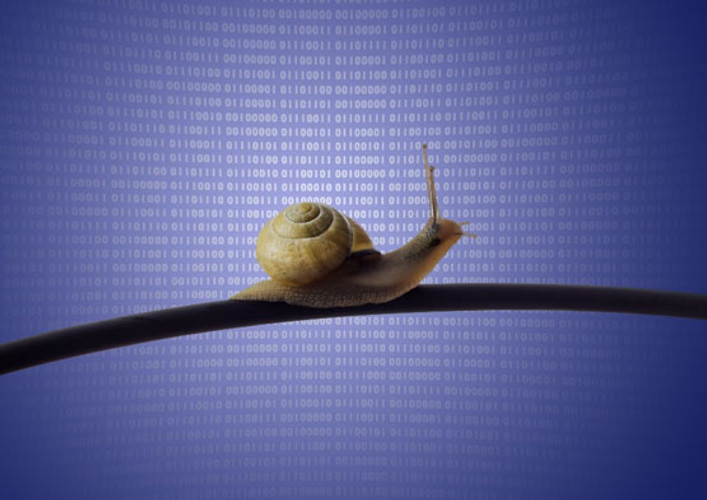Slow speed is the number one complaint among LAN users. It negatively impacts productivity and online experiences and can be especially problematic for real-time applications like video conferencing, data analytics, and virtual reality. Understanding potential root causes and how to troubleshoot them is the first step in resolving slow network speeds, but once you've exhausted those efforts, it may be time to upgrade.
What Causes Slow Network Speed?
A wide range of factors can cause slow network speeds. If a single user is experiencing the issue, it could be the user's device slowing things down. For example, maybe their laptop processor isn't adequate for the workload, or perhaps it has a bad network interface card (NIC), insufficient RAM, a virus, or incorrect settings or permissions.
If multiple users are experiencing slow speeds, the problem could be related to active network equipment, such as wireless access points, switches, and routers. These problems can be anything from damaged equipment and outdated firmware to incorrectly configured VLANs, Layer 2 switching permissions, viruses, or overloaded switches.
Issues with the cabling plant can also cause slow network speed. If the problem exists only on one specific link, it could be due to a damaged patch cord, cable, or connector. Patch cords are often the weakest link and can easily become damaged. The problem could also be a poor termination, such as not fully seating conductors or failing to maintain proper pair twist to the point of termination for copper connections. For fiber connections, slow speed can be caused by contaminated fiber end-faces, misalignments, or air gaps that cause insertion loss and degrade transmission signals.
How to Troubleshoot Network Speed

When you receive a complaint about network speed, the first step is to localize the slowness. If a single user has problems, start by performing a simple internet speed test on the user's device using any free online tools that display both upload and download speeds. If the speed is good, the problem could reside beyond your local network with whatever host or website they're trying to access. You can run a simple PING test on both Windows and MAC OS platforms to check connectivity between two IP addresses.
If the speed is slow, you must determine if the problem is the user's device or the network. If the device uses a wired connection, try moving it to a different outlet or substituting another device to narrow the problem. If the problem appears to be the network, use a LAN cable tester to verify the speed and check connections for open, short, reversed, crossed, or split pairs.
Suppose the device is connected wirelessly and other users connected to the same Wi-Fi access point are not experiencing slow speeds. The problem is most likely related to that specific device's Wi-Fi settings or permissions.
If multiple users are experiencing slow network speeds, the problem could be inadequate Wi-Fi coverage, interference, or a damaged access point. Network-wide speed issues could also indicate insufficient bandwidth capacity, which is causing bottleneck issues. In this case, it may be time to upgrade your active equipment—but you’ll need to make sure both the horizontal and backbone cabling plant can support it.
Increase Network Speed by Upgrading Horizontal Cabling
Networks designed with Category 5e or Category 6 horizontal cabling can support up to 1 Gigabit per second (Gb/s), which is typically more than adequate for wired horizontal LAN connections. Networks designed with Category 6A horizontal cabling can support up to 10 Gb/s, which is the industry standard-based recommendation for all new LAN installations to support future needs.
If most of your users connect via shared Wi-Fi, you must ensure the cabling can support whatever version of Wi-Fi you use. Wi-Fi 5 (802.11ac) access points deliver typical speeds of 1.3 Gb/s and require a 2.5 or 5 Gig network connection, while Wi-Fi 6/6E (802.11ax) access points deliver typical speeds of 5 Gb/s and require a 10 Gig network connection. If you've got an existing quality Category 5e or Category 6 cable plant, you can perform qualification testing to see if it will support 2.5GBASE-T or 5GBASE-T. In other words, you may be able to squeak a little more out of what you've already got to support Wi-Fi 5. However, Wi-Fi 6/6E access points require Category 6A cabling.
Increase Your Network Speed by Upgrading Your Backbone
LAN backbone cabling should typically support about 10 times the speed of the horizontal cabling to sufficiently transmit aggregated data to the core. Since multimode and singlemode fiber cabling can support 10 to 800 Gig, upgrades might seem as easy as swapping out switches for faster ones. But there are some considerations.
If your LAN backbone consists of legacy 62.5-micron OM1 multimode fiber and you need to upgrade to 10 Gig or higher, there's a good chance the cable plant won't support it. OM1 multimode only supports up to 10 Gig to about 30 meters, so if you've got longer lengths or need higher speeds, it's time to replace the fiber with laser-optimized OM3 or higher multimode or singlemode fiber that supports much greater distances and speeds.
OM3 multimode supports 10 Gig to 300 meters while OM4 supports 10 Gig to at least 400 meters. While OM3 and OM4 multimode can support higher much speeds, link lengths are limited to about 100 meters. Speeds beyond 100 Gig over multimode also require parallel optics with multiple fibers transmitting and receiving, so even if your links are shorter, you will need to add additional multimode fiber to support higher speeds. Singlemode fiber is the recommended cabling type for backbone LAN cabling since it can up to 800 Gig and distances up to 40 kilometers over duplex fiber.
The good news is that if slow speeds mean you're due for a cabling upgrade, CablesPlus offers a comprehensive line of fiber and copper cabling and connectivity and the installation tools to get the job done. Contact us today for all your cabling needs.
See Our Full Line of Fiber and Copper Cabling Contact an Expert